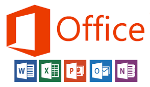(301) 220 2802
Ever wondered how you could use Microsoft Outlook to improve your efficiency? Most people think of Microsoft Office 2013 as simply an email tool. They know there are additional tools in the software but aren't sure what they do and how to use them. What they don't realize is that with a little training they could be utilizing these tools to organize their day and optimizing their time.
Our Instructor-Led Training - Microsoft Outlook 2013 Intermediate/Advanced - will teach you how to make optimal use of the software. We'll show you how to customize Outlook, use Quick Steps, create Folder pane shortcuts, customize the Navigation bar, customize messages and signatures, and set up automatic replies. You'll also learn how to use filters, and apply categories, as well as how to work with notes and Journal entries.
Got Questions?
For more information about your specific needs, call us at (301) 220 2802 or complete the form below:
Learn More About Microsoft Outlook 2013 Intermediate/Advanced Training
Jump To:
Why Take Microsoft Outlook 2013 Basic Intermediate/Advanced in Maryland?
TrainACE Outlook Intermediate training takes your basic knowledge of how to use Microsoft Outlook 2013 and shows you how to make optimum use of all the tools within the software.
Most people see Outlook as a basic email manager and rarely go deeper into the tools available in it. But Microsoft Outlook 2013 is actually an incredibly rich and powerful personal information manager, allowing you to track your projects, maintain contact information, and track all your incoming tasks, appointments, and emails in one place.
Our Instructor-Led Training - Microsoft Outlook 2013 Intermediate & Advanced - will teach you how to make optimal use of the software. We'll show you how to customize Outlook, use Quick Steps, create Folder pane shortcuts, customize the Navigation bar, customize messages and signatures, and set up automatic replies. You'll also learn how to use filters, and apply categories, as well as how to work with notes and Journal entries.
Signup today for our convenient Microsoft Outlook 2013 Intermediate/Advanced boot camp!
What you need to know before taking Microsoft Outlook 2013 Intermediate/Advanced training
This course will be useful to anyone who uses Microsoft Outlook 2013 and desires a better understanding of how to configure it to optimize their office efficiency. There are no specific prerequisites for this course but completion of Microsoft Outlook 2013 Basic or equivalent experience is beneficial.
Exam and Certification Requirements:
Microsoft Outlook 2013 Intermediate/Advanced is one of several MS Office classes that will prepare you for the Microsoft Office Specialist (MOS) certification.
What You Will Learn in Microsoft Outlook 2013 Intermediate/Advanced training
Unit 1: Customizing Outlook
- Topic A: The Outlook environment
- Topic B: General options and account settings
- Topic C: Quick Steps
- Topic D: The Folder pane and Navigation bar
Unit 2: Customizing messages
- Topic A: Message appearance
- Topic B: Signatures
- Topic C: Voting buttons
- Topic D: Out-of-office messages
Unit 3: Mailbox organization and management
- Topic A: Setting rules
- Topic B: Managing your mailbox
Unit 4: Organizing items
- Topic A: Folders
- Topic B: Searching
- Topic C: Advanced filtering
- Topic D: Categories
Unit 5: Notes and Journals
- Topic A: Recording information with notes
- Topic B: Tracking activities with the Journal
Unit 6: Collaboration
- Topic A: Sharing your calendar and contacts
- Topic B: Staying informed with RSS